請點擊:檔案\選項
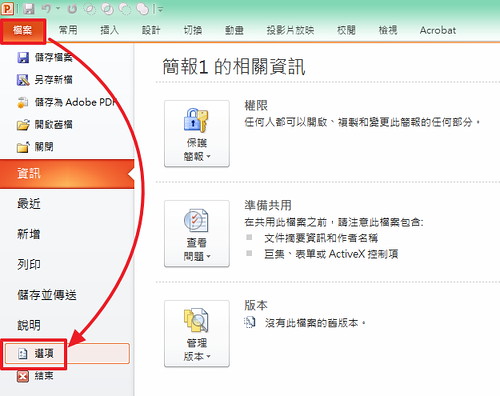
點擊「自訂功能區」將「開發人員」選項打開。
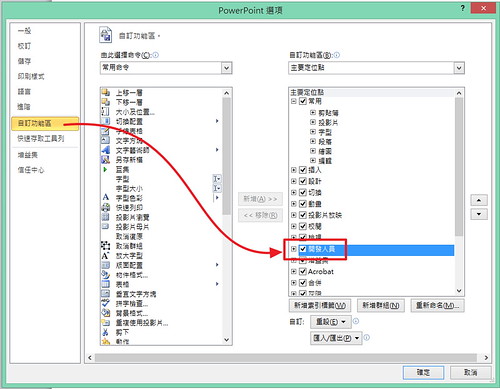
回到PowerPoint之中,點擊:開發人員\其他控制項。
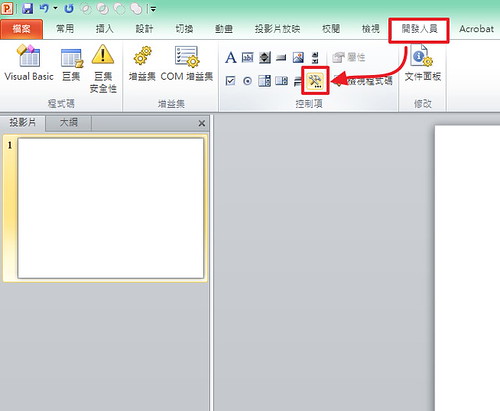
請選擇「Shockwave Flash Object」,接著按確定。
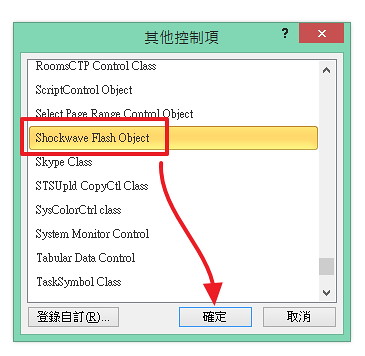
接著,以滑鼠拖曳的方式在PowerPoint的主畫面中拖曳出要放這個flash檔的顯示範圍。
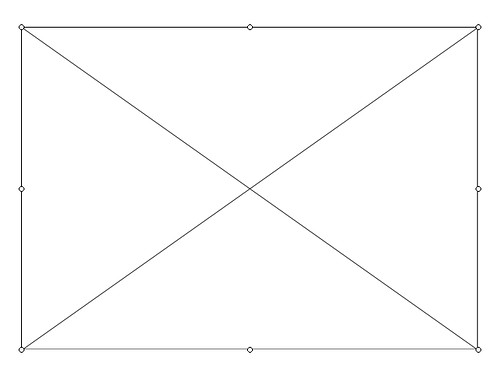
在這個拖曳的範圍上面按:滑鼠右鍵\內容。
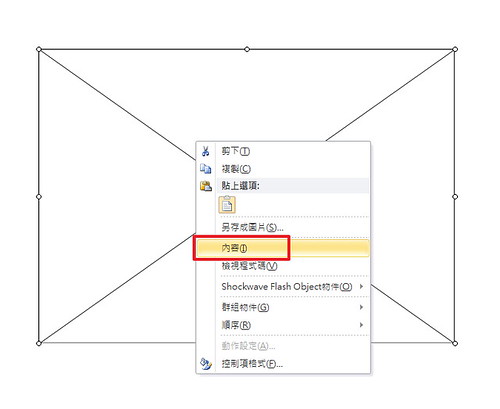
接著會跳出「屬性」這個視窗,我們要去修改兩個地方,第一個是「EmbedMoive」請將它改成「True」。
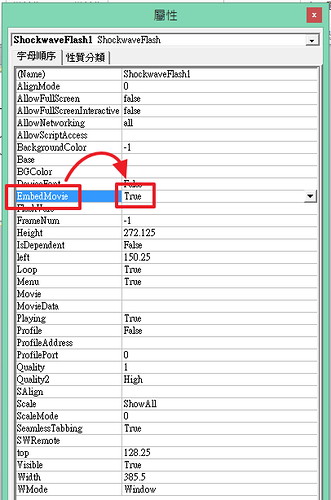
接著,在「Moive」這個選項輸入這個flash檔所在的位置。(例如:檔案如果是放在D槽,檔案名稱是帥哥.swf,則它的路徑則是:D:\帥哥.swf)完成後關閉「屬性」視窗。
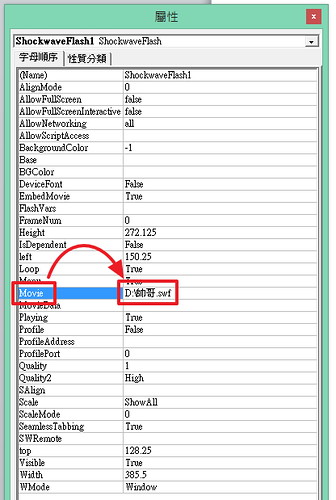
接著,按一下F5進行影片播放後,就會自動帶出這個Flash檔。
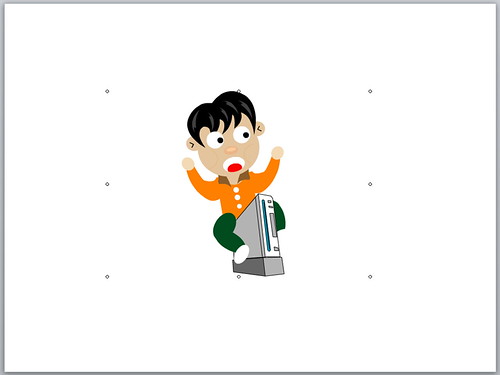
沒有留言:
張貼留言