在PowerPoint中可以使用到的動畫功能包含:「切換」及「動畫」這兩種功能。但是其實有時候在PowerPoint中搭配背景透明的GIF檔,有時候可以營造出另外一種特殊的感覺喔。已經看完第四週課程,且完成第四週作業的老師,如果有興趣的話可以研究一下我的這份PPT是怎麼做出來的喔。PS1:這是老師補充PowerPoint的進階使用,不是第四週、第五週的授課內容喔,請大家一定要在看完第四週課程,且完成第四週作業後,尚有興趣再來研究這個PPT喔。
PS2:各位老師要加快你們的腳步喔~如果有遇到任何問題,歡迎大家踴躍提問喔。已經完成作業的老師也可以趕快將作業上傳到第四週作業繳交區,我會盡快看完並給大家建議喔。
玠瑛
----------------------------------------------------------------------------------------------
以下我先針對此份PPT中的紅色圈圈GIF檔的產生方式做說明。
步驟1:使用PowerPoint的圖案工具做出三個同心圓。
(1)請先在PowerPoint中,使用:圖案\甜甜圈,畫出3個空心的圓。(圖案填滿:紅色、線條:無框線)
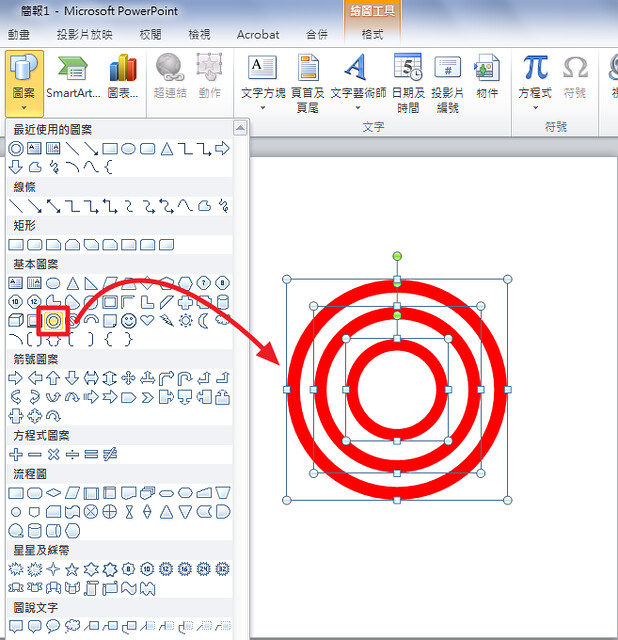
(2)選取最外面的大圓及中間的中圓,將它們的圖案填滿設定成:無填滿。
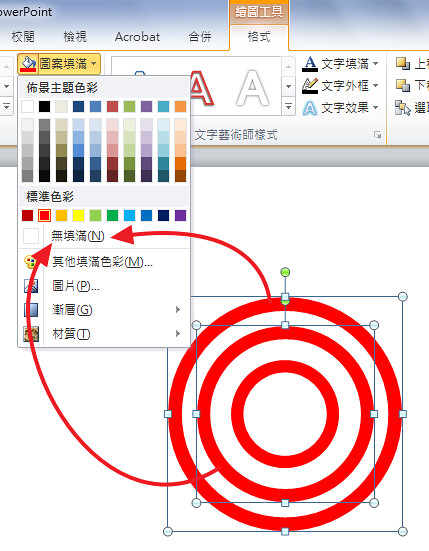
(3)將三個圓全選起來,接著:右鍵\群組\群組。(快速鍵:Ctrl+G)
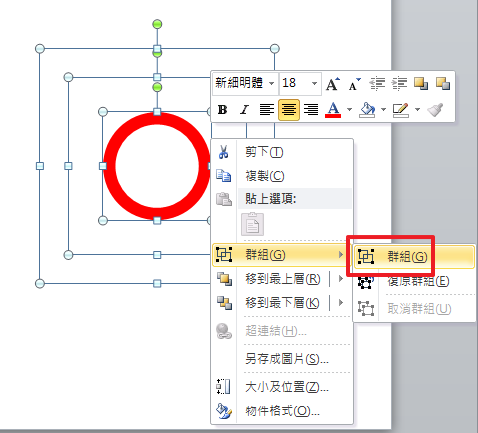
(4)右鍵\另存成圖片。
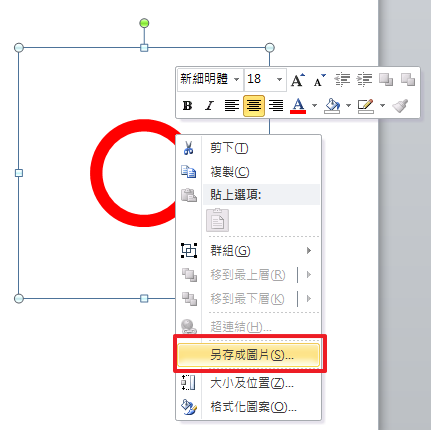
(5)命名:小圓、存檔類型:可攜式網路圖形格式(副檔名:.png)
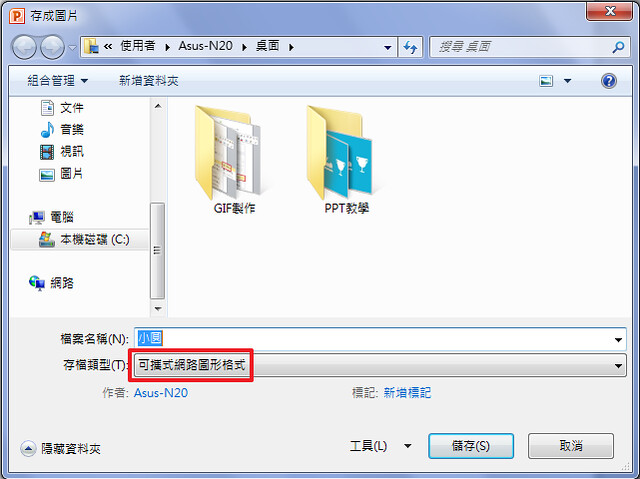
(6)右鍵\取消群組。
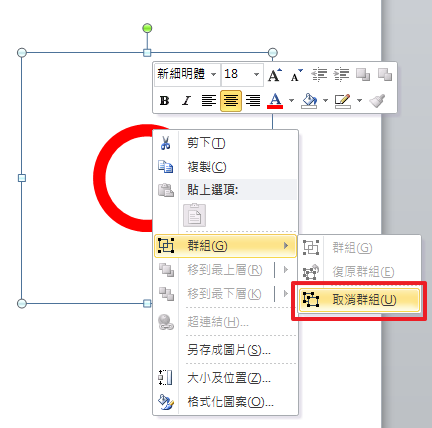
(7)選取中圓,將它的圖案填滿設定成:紅色。
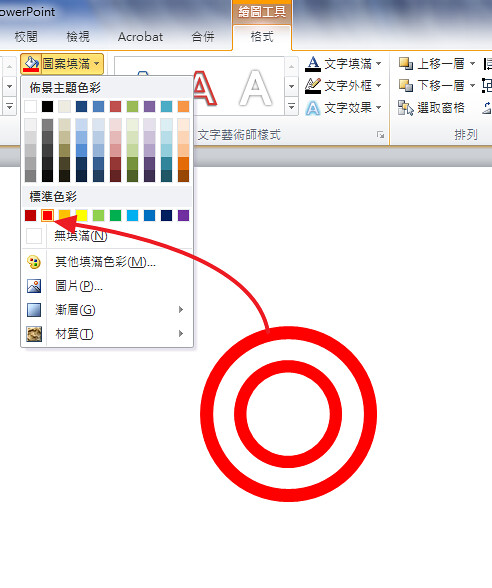
(8)將三個圓全選起來,接著:右鍵\群組\群組。(快速鍵:Ctrl+G)
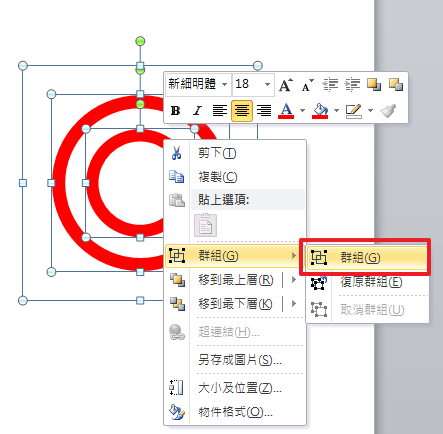
(9)右鍵\另存成圖片。
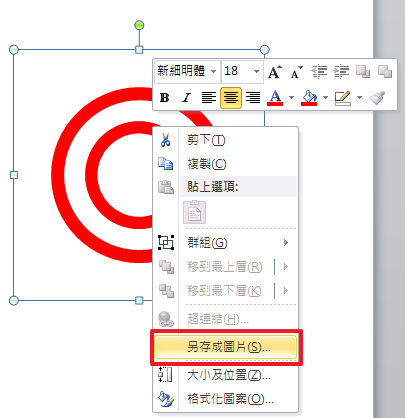
(10)命名:中圓、存檔類型:可攜式網路圖形格式(副檔名:.png)
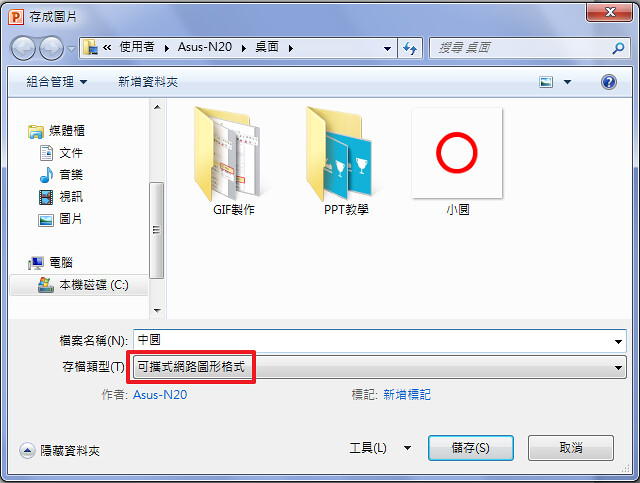
(11)右鍵\取消群組。
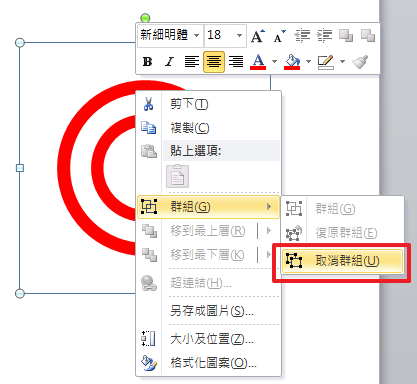
(12)選取大圓,將它的圖案填滿設定成:紅色。
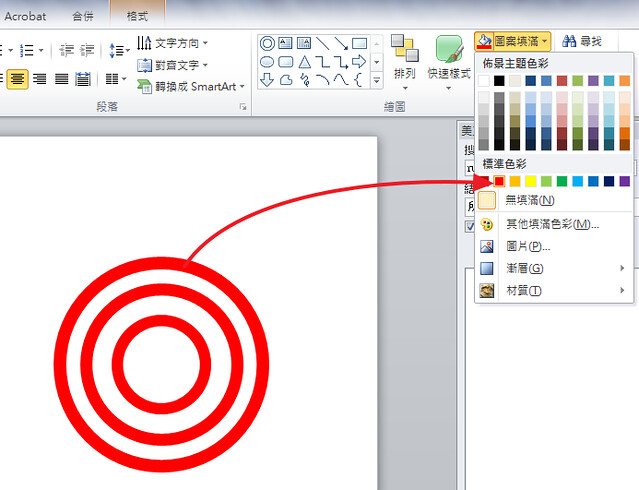
(13)將三個圓全選起來,接著:右鍵\群組\群組。(快速鍵:Ctrl+G)
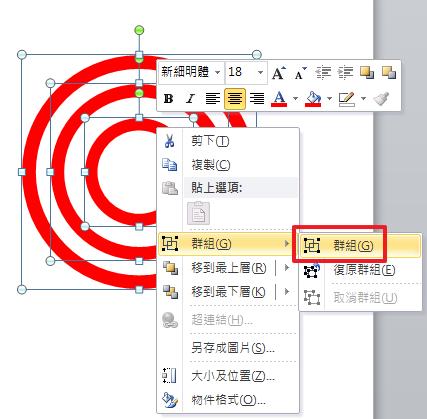
(14)右鍵\另存成圖片。
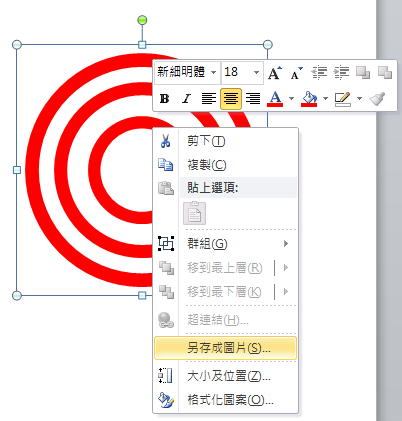
(15)命名:大圓、存檔類型:可攜式網路圖形格式(副檔名:.png)
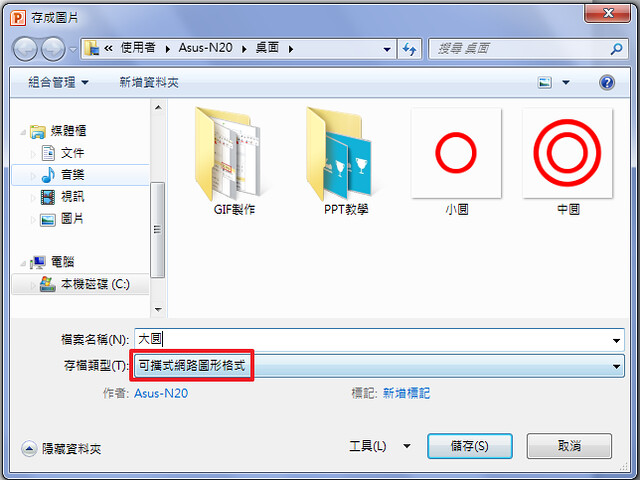
步驟2:透過picasion這個網站將三張圖片合併成一個GIF檔。
(1)網址:http://picasion.com/
(2)點選:「選擇檔案」,依序選擇「小圓、中圓、大圓」三個圖檔。
(3)設定最後GIF檔的尺寸。
(4)設定GIF檔輪播的速度。
(5)點擊「Create animation」即可以自動產生一個GIF檔。
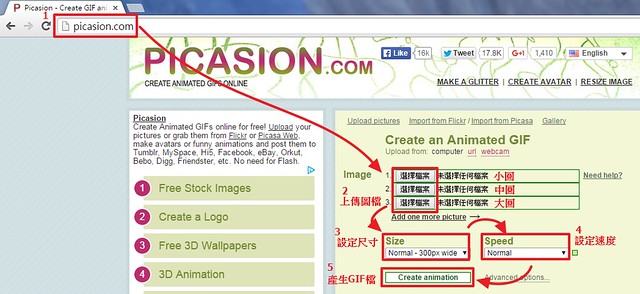
(6)點擊「Save this animation」即可將這個GIF檔存到電腦中。
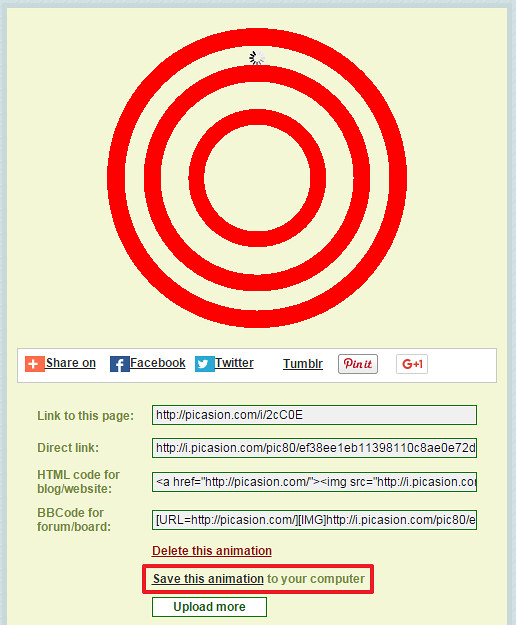
沒有留言:
張貼留言